Tesla’s 2025.20 software update quietly introduced a surprise feature not listed in the release notes: the ability to select and delete multiple Dashcam clips at once — a long-requested quality-of-life improvement.
But there’s a catch: it only works for vehicles with AMD Ryzen processors and the updated in-vehicle Dashcam Viewer.
What’s New?
With the 2025.20 update, Tesla owners can now:
- Open Dashcam Viewer in-vehicle
- Tap the three-dot menu
- Select multiple clips
- Hit delete — and you’re done
Previously, owners had to delete clips one by one, or remove the USB drive, plug it into a computer, and wipe footage manually. If you frequently record with Dashcam or get Sentry Mode alerts, this is a big time-saver.
Tip: You can still delete individual clips in the Tesla app by swiping — but multi-delete isn’t available there yet.
Tesla Quietly Adds Multi-Delete Feature to Dashcam Viewer in 2025.20 Update — But Only for Some Vehicles
Read >> https://t.co/mv5KOM6HVh pic.twitter.com/db6PCoMoB7— Lordsparo (Tesla Lover) (@lord_sparo) June 7, 2025
Who Gets This Feature?
This new functionality is only available on vehicles with AMD Ryzen chips and the updated Dashcam Viewer interface.
Supported Tesla Models:
- Model 3 (Ryzen-equipped only)
- Model Y (Ryzen-equipped only)
- Model S (2021+)
- Model X (2021+)
Not Supported (Yet):
- Intel-based Model 3/Y
- Cybertruck — still lacks support for the updated Dashcam viewer and multi-camera Sentry Mode
Why It Matters
This may seem like a small update, but for drivers who:
- Get frequent Sentry alerts
- Record while driving daily
- Manually manage storage space
…it’s a welcome and practical improvement. The ability to clear out videos in bulk directly from the vehicle saves time and avoids frustrating workarounds.
Plus, it’s another sign that Tesla is still refining the ownership experience, even through small, undocumented features.
How to Use It
Here’s how to try it out (if your car qualifies):
- While parked, open your Dashcam Viewer
- Tap the three-dot menu in the top-right corner of the clip list
- Select multiple video clips
- Tap delete — and confirm
It’s that simple. No USB removals, no computers, no hassle.
Have you tested the new multi-delete feature? Let us know if your Tesla has received the update and whether it’s made managing your clips easier in the comments below.
